

If you understand how CSS styles apply to specific HTML elements by way of element or class names and varying levels of inheritance, you most likely grok how basic find and replace works. I’m not going to give an example of simple text find and replace. To bring up the Find and Replace panel, press CMD + Option + F or go the the menu > Find > Replace. In general, I only use REPLACE ALL since Sublime Text 2 pretty much does the FIND ALL functionality automatically as you type into the FIND field. REPLACE ALL – Overwrite all instances of text that match the contents of the FIND field with the contents of the REPLACE field.REPLACE – Overwrite the first instance of text that matches the contents of the FIND field with the contents of the REPLACE field.FIND ALL – Visually highlight all instances of text that match the contents of the FIND field.FIND – Visually highlight the first instance of text that matches the contents of the FIND field.
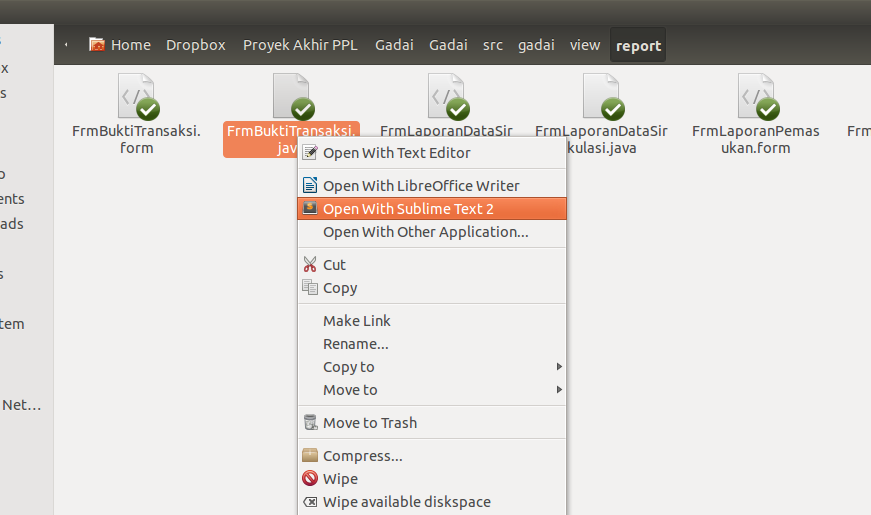
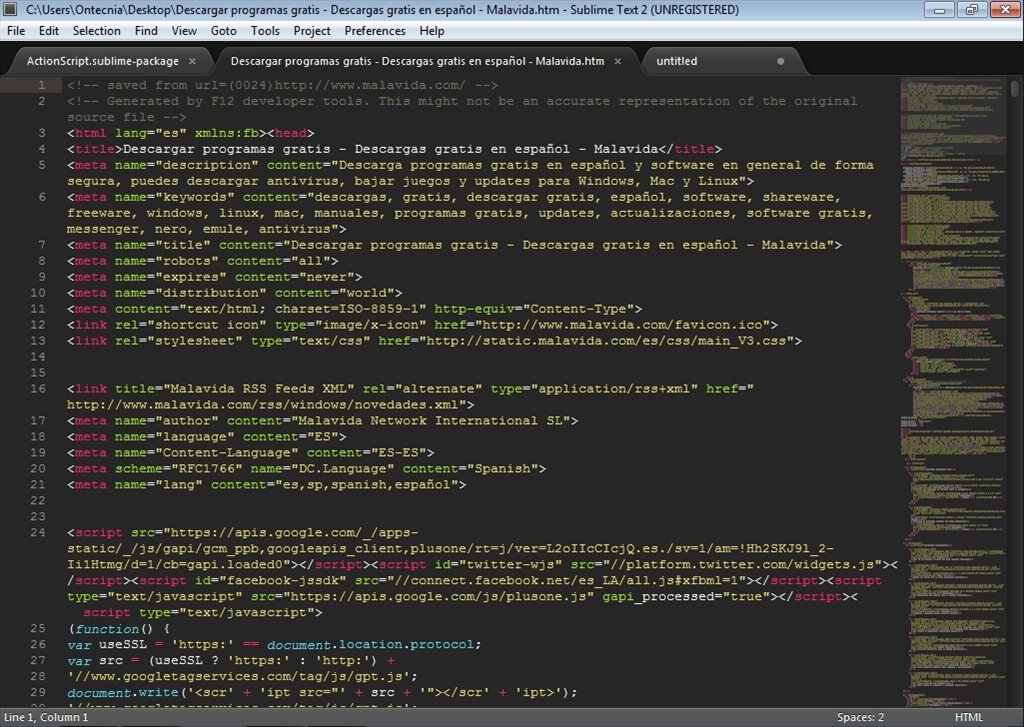
In Sublime Text 2 there are four buttons associated with the Find and Replace panel:


 0 kommentar(er)
0 kommentar(er)
